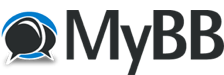I have to endorse The mightyfoo compaint that some large posted images do not fit the viewing area...thus to view the entire image it is necessary to schroll up and down it which is not so good. Is it possible to provide on your site either automatic sizing or a tool that allows the poster to re-size the image...I have used these tools on other sites.
Another way to solve this issues is to provide the option of another viewing format...this format is widely used...you click on the image and you go to another page where the image fills the screen and all the other images on the post are displayed in small versions underneath the main image. You put you pointer on the small version of the image next to the image you are looking at and click it and the next image appears..do not move your pointer and the next image moves under it so that without moving your pointer you can just click and the next image will appear..
Because I create many images to portray action...this is the best format for me. To see an example..please go to my Warriors blog....drop down to the first or second image and click on it.
https://warriorimages.blogspot.com/?zx=83fc0f147e1bd631
I must take this opportunity to highly praise what you have done and are doing with your site...and...thank you mightly for providing a place where like minds can express themselves.
Another way to solve this issues is to provide the option of another viewing format...this format is widely used...you click on the image and you go to another page where the image fills the screen and all the other images on the post are displayed in small versions underneath the main image. You put you pointer on the small version of the image next to the image you are looking at and click it and the next image appears..do not move your pointer and the next image moves under it so that without moving your pointer you can just click and the next image will appear..
Because I create many images to portray action...this is the best format for me. To see an example..please go to my Warriors blog....drop down to the first or second image and click on it.
https://warriorimages.blogspot.com/?zx=83fc0f147e1bd631
I must take this opportunity to highly praise what you have done and are doing with your site...and...thank you mightly for providing a place where like minds can express themselves.